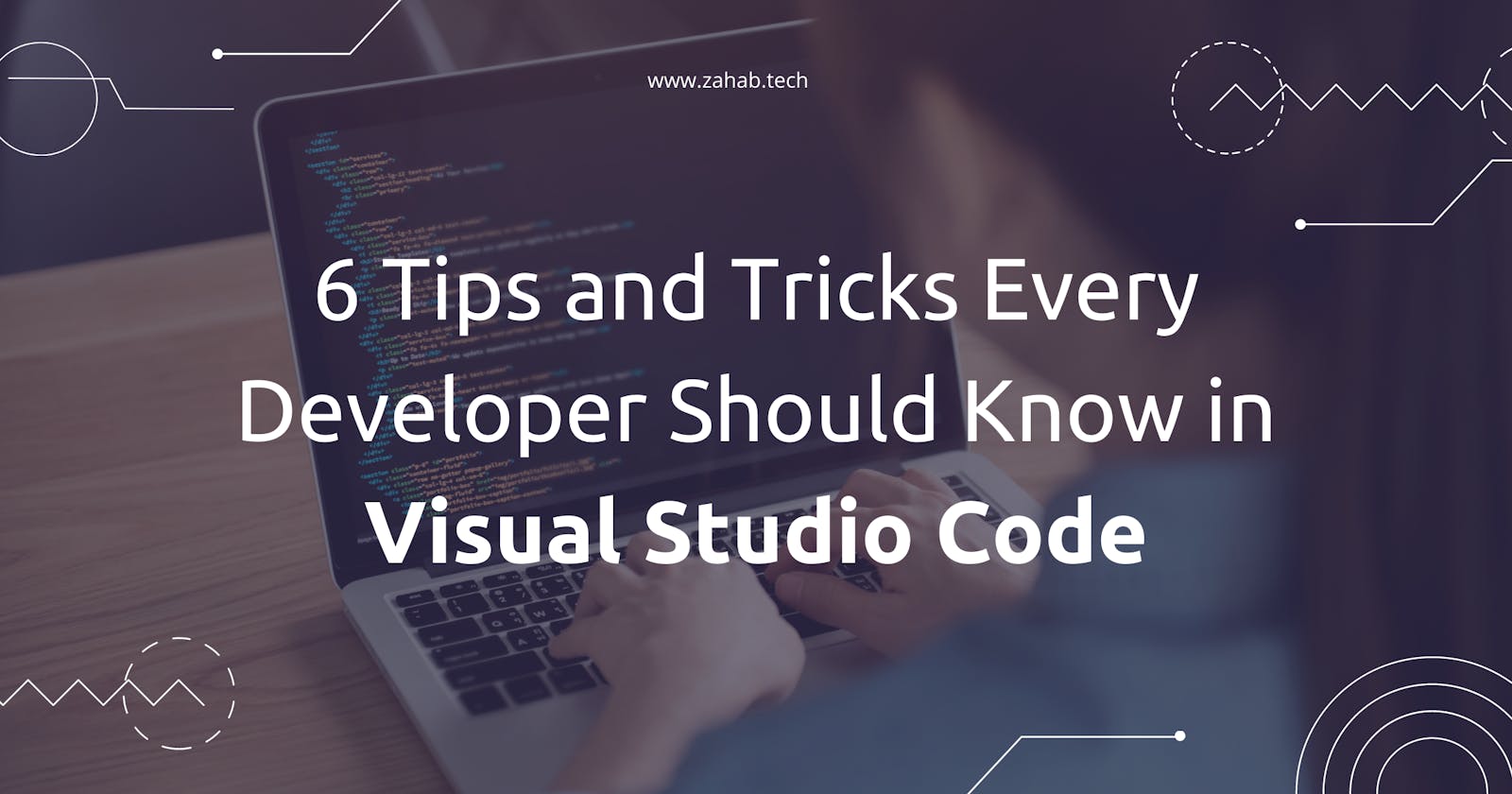One of the most common text editors used by developers is Visual Studio Code. Microsoft created it to be the first cross-platform programming tool in the Visual Studio family that supported OS, Linux, and Windows .Visual Studio Code is by far one of the most popular code editors for web, mobile, and hardware developers.
In this article, we will talk about the most essential tips every developer should know in VS Code
Go to Definition
You may come across a lot of variables or methods that you are unfamiliar with when programming. By selecting the “Go to Definition” option from the right-click menu of the required variable or method in Visual Studio Code, you may quickly get to the definition.
Zen Mode
It's a view with no distractions. All of your window's superfluous toolboxes and bars will be gone, allowing you to concentrate just on your code. To use zen mode simple go to View > Appearance > Toggle Zen Mode
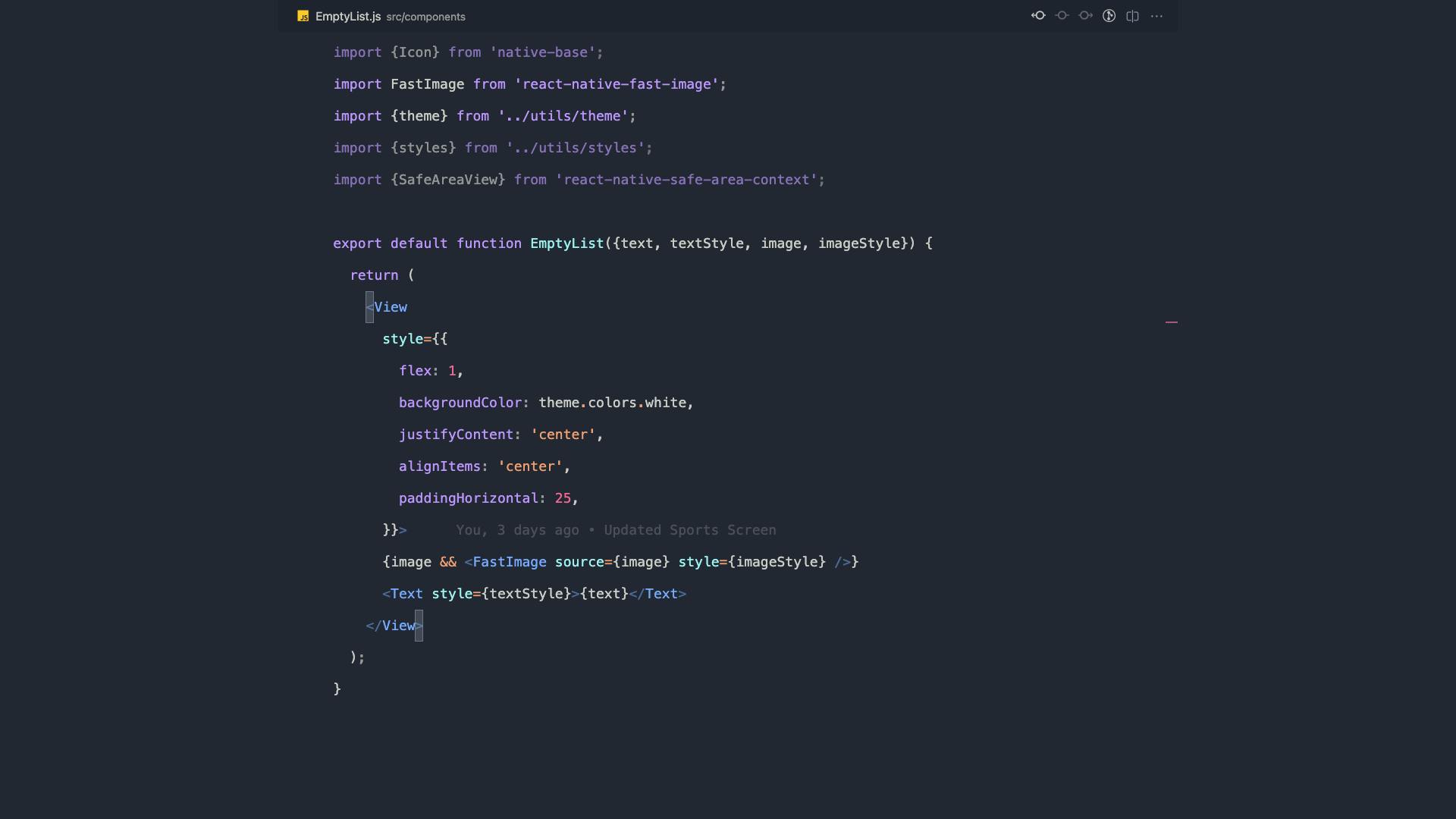
Split view
Go to the split view if you're skilled at multitasking and are working on two separate files of the same project at the same time, or if you need to compare two files. You can open as many editors as you like side by side vertically or horizontally.
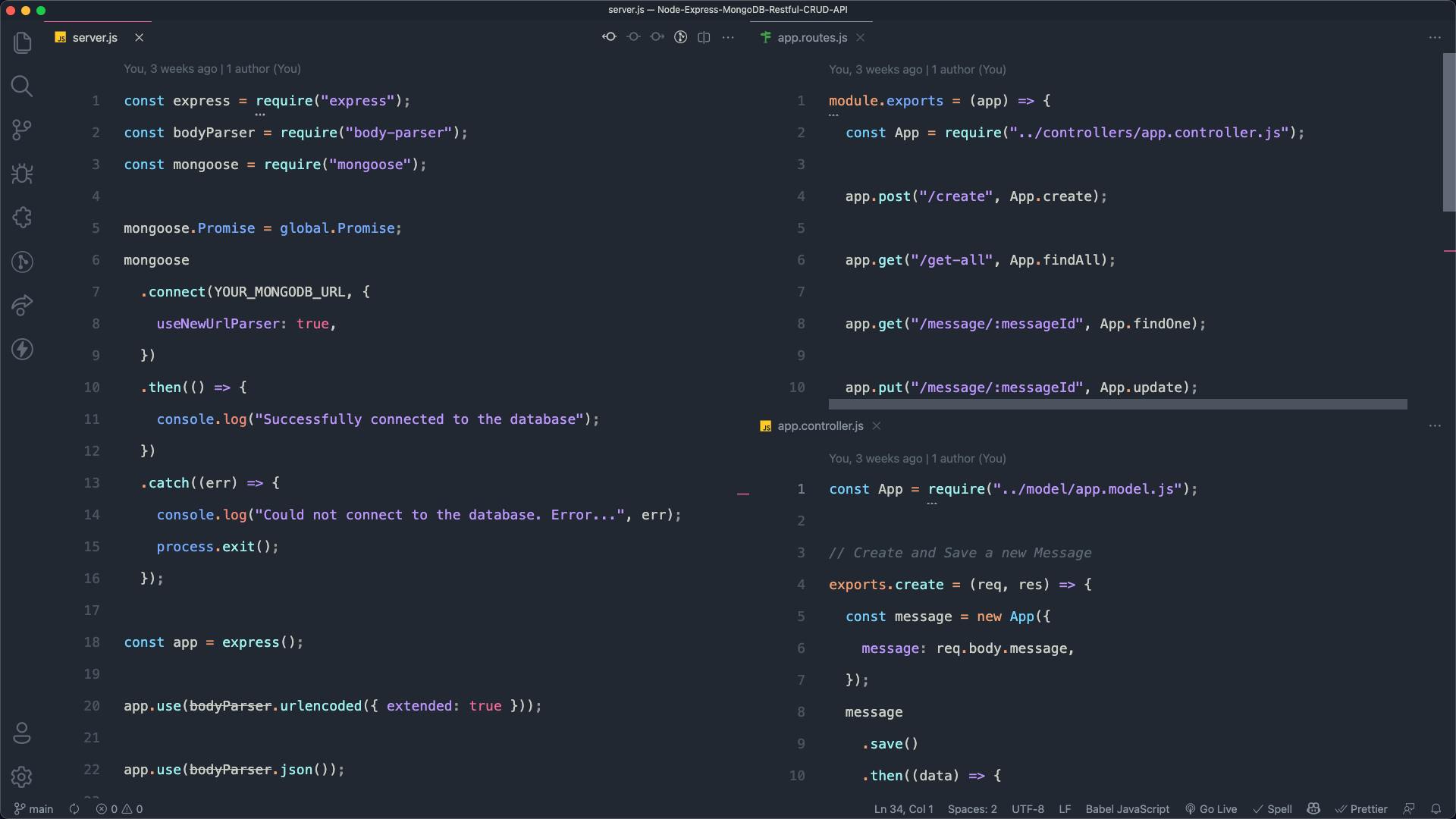
Quick Open
If you want to open a file quickly without using sidebar , you can simply use quick open. To open quick open press cmd+p on Mac and for Windows / Linux you can use ctrl + p
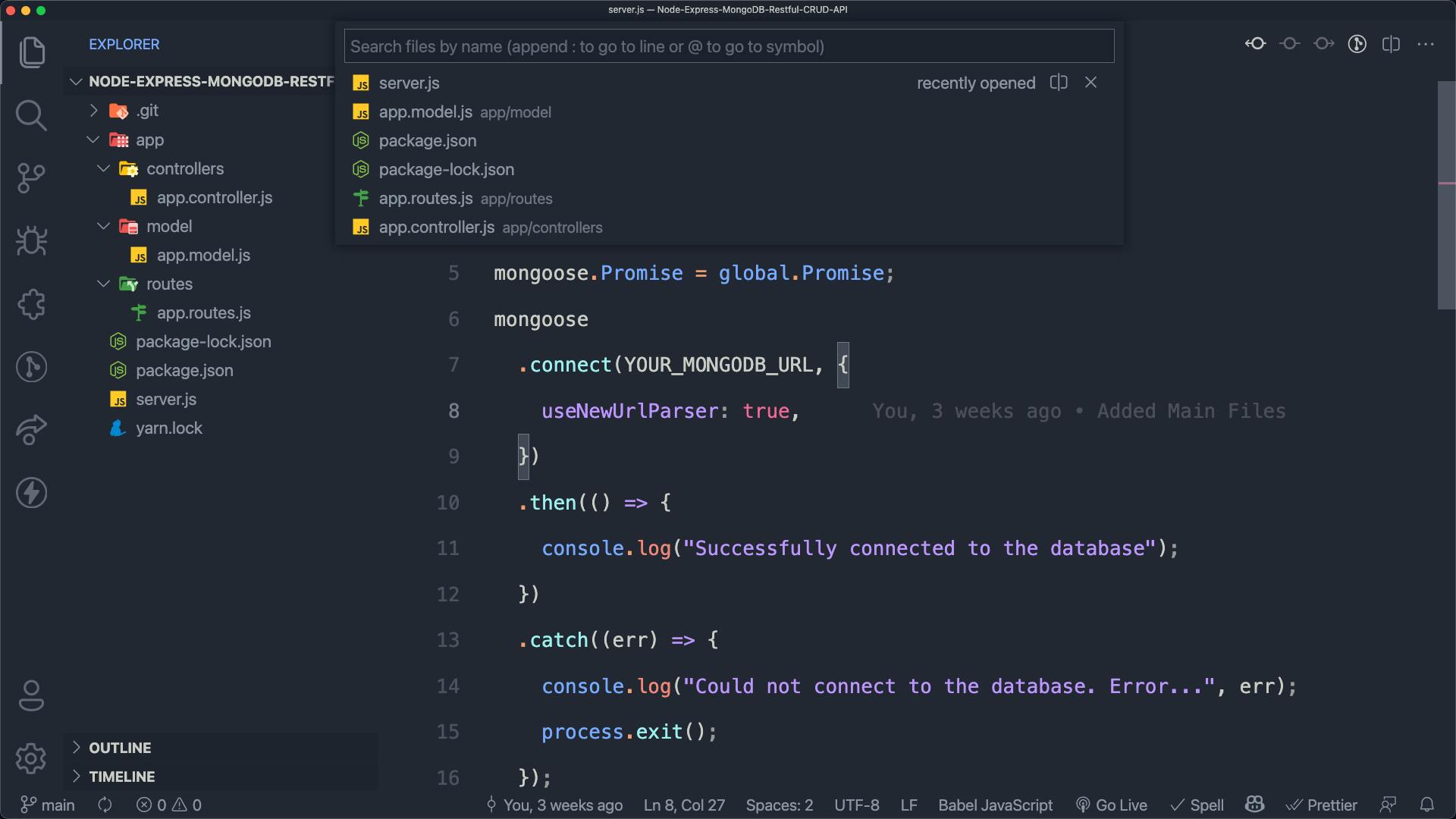
Command Palette
The command palette, allows you to quickly access any registered command, including those offered by extension. In addition, if a key binding is connected with a specific command, it will be presented in the type-to-search drop-down list.
You can open Command Palette by pressing cmd+shift+p in Mac and ctrl+shift+p for Windows / Linux.
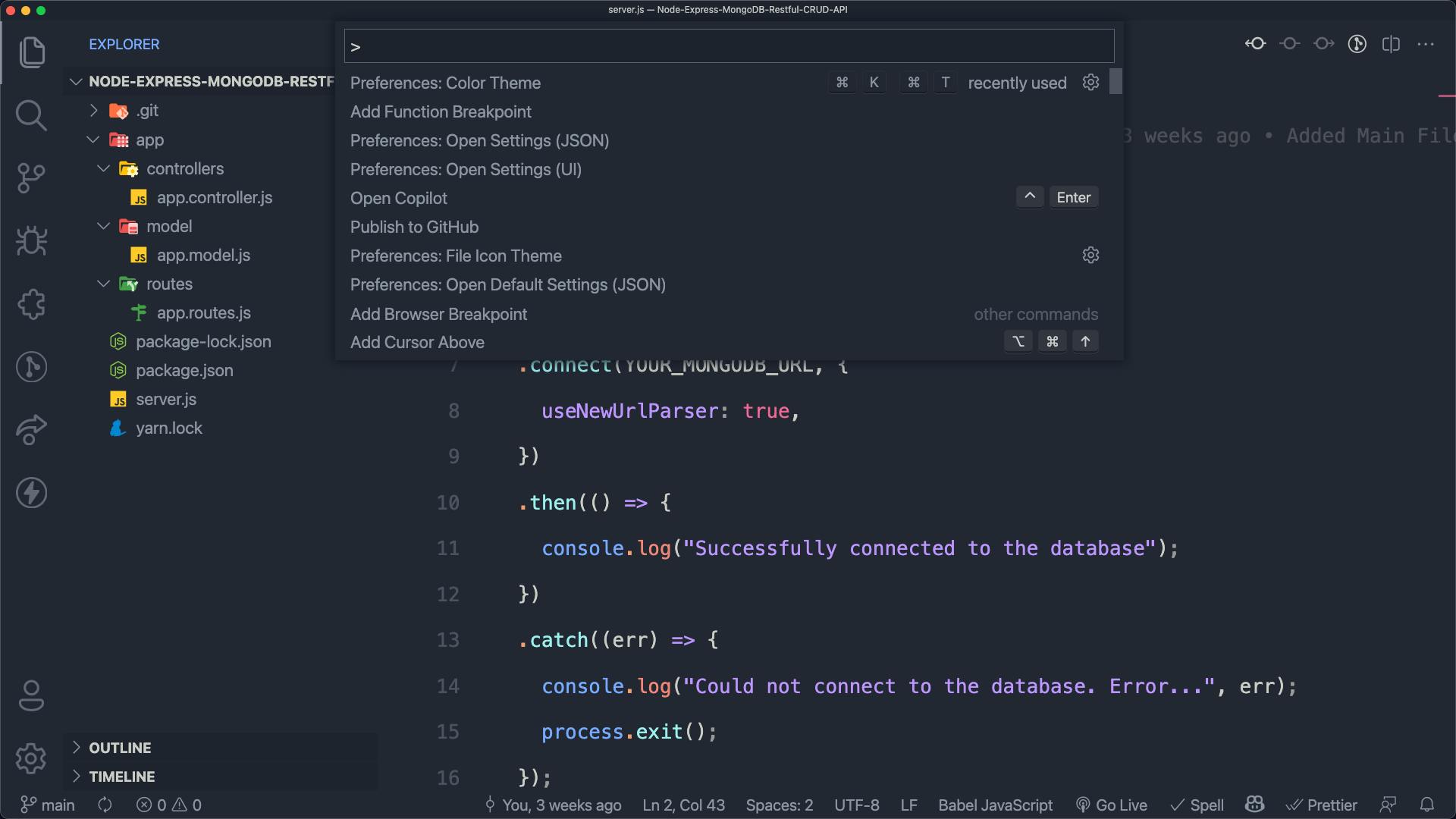
Multi cursor selection
You may utilise multi-cursor editing to modify several lines of text in various areas of your document. This function allows you to add, modify, or remove text by using several cursors in separate locations.
You can do this by clicking anywhere in your text document while holding down the Alt or Option keys on your keyboard.
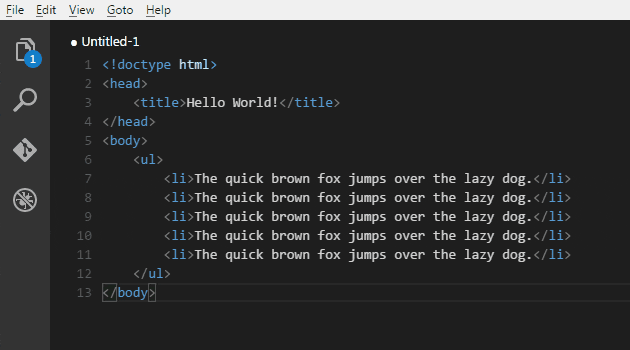
Gif by Nacimota from SOF
Thanks for reading!
Let's connect on Twitter